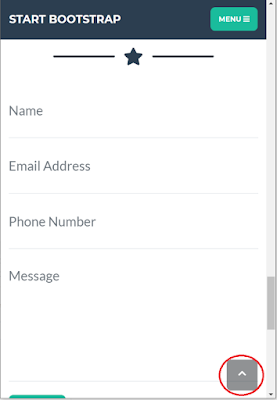Blazor Custom Layouts

Most popular web applications have multiple different page layouts. I can think of 2 different ones off the top of my head, Log In and Main. You could add a message dialog and your standard CURD pages as well. Blazor uses a simple implementation to allow you to define the layout of pages. They provide a main layout as well as allowing you to create any additional layouts you need by inheriting from the Blazor layout component because in Blazor, everything is a component, even the layouts. Default Layout Here is the default MainLayout.razor @inherits LayoutComponentBase <div class="sidebar"> <NavMenu /> </div> <div class="main"> <div class="top-row px-4"> <a href="https://docs.microsoft.com/en-us/aspnet/" target="_blank">About</a> </div> <div class="content px-4"> @Body </div> </div> You can see that