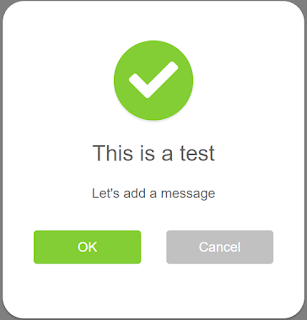Blazor Web Assembly Latest release
With the latest release of Blazor Web Assembly 3.2.0 Preview 3.0 they have made great strides in getting the Blazor web assembly version production ready. The official GA release is for May 2020 and there will be at least 3 more preview release between now and the GA release. See the ASP.Net Blog post for the latest instructions on how to install and run the latest preview. What's in this preview: 1. .Net Standard 2.1 2. Standalone and hosted models 3. IL trimming 4. Web Sockets 5. .Net SignalR Client 6. Static Web assets 7. Authentication and authorization 8. Progress Web Application template 9. Localization and Globalization 10. External Configuration files 11. Debugging 12 Compression .Net Standard 2.1 You can now use .Net Standard 2.1 Library projects in your Blazor web assembly projects Standalone and Hosted models These 2 hosting model s are back. These were available when the web assembly model was first released but remover be the initial rel