Fun with Dad Jokes
I was browsing Javascript projects that are available online so I can convert them to Blazor. It is fun to try to do everything they did in JavaScript in Blazor. I came across this application. This project was created just for pure enjoyment.
There are a couple of Blazor changes that were needed, but overall it is fairly straightforward and a ton of fun to implement.
The implementation was to make an API call to get a Dad joke from a Dad Joke service, yes they have those. Then get a random image to display, then display the image on each request.
The project was inspired by Brad at Traversy Media. He has a ton of great videos and courses on web development. He does a good job of explaining the details as well. You should check him out.
Applications Objective
The application is an entertaining project that just felt good to build. It will randomly display a dad joke with a random image.
It is that simple.
Blazor Parts
1. Create Project
I wanted to deploy this project with a custom domain and as cheaply as possible, my choices were:
A. Azure App Service
To have a custom domain with an app service the minimum service trie you can have cost about $10.00 per month. So an app service is out.
B. Blob Storage Web Site
This option allows a custom domain and would be free since our site is so small. I did not choose this option because I felt the number of steps needed to get the site up and running was too complex, doable but too many.
1. Create the Storage Account
2. Set it up for a Web Site
3. Upload your files
4. Set Up a CDN (the only way to use the custom domain)
5. Configure the CName of the domain
6. Create a Cert for the HTTPS
C. Static Web Site
I went with the static website option. Not because I had just blogged on how to do it, :-) but it is free, for now, easy to set up easily supports a custom domain, and comes with a cert for HTTP.
Now once they start charging for the service, I may change my mind, but for now, I like this option.
Create Project
Since I am going with the Azure Static Website, I used the StaticWebDev/Blazor-starter template from GitHub. It streams lines the project creation process and creates everything in my git hub repro.
Clean Up
1. Remove the counter and weather forecast code since I will not be needing it.
2. Change the main layout to be just the body attribute
@inherits LayoutComponentBase
@Body
3. Remove the Bootstrap CSS links in the index.html file since we will be providing our own CSS.
Add CSS and images
I chose to randomly select from 5 different images when the page refreshes. The trick is to name the images something like img1, img2 ...
Add service for images
This is a simple service to return a number between 1 and 5
int result = rnd.Next(1, 5);
if (result > 5)
{
result = 1;
}
return result;
Index Page
This is where most of the work is done. We have a single div where we display a title, the image, and the joke:
<h3>Blazor Dad Jokes</h3>
<div><img src="@imagePath" width="200px" height="200px" /></div>
<div id="joke" class="joke">@joke</div>
<button id="jokeBtn" class="btn" @onclick="@(()=>GetNewJoke())">Get Another Joke</button>
</div>
Deployment
Since I am deploying to Azure static websites, just followed the instructions in my blog post above.
Once it was deployed, I went to my DNS host, NameCheap, and added my CName record. Less than 5 minutes later my site was running with the custom domain, BlazorDadJokes.
Once I had that, at NameCheap I added a redirect record to redirect blazordadjokes.com to www.blazordadjokes.com.
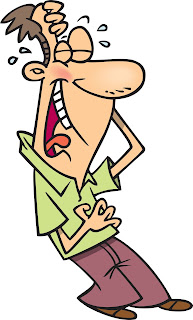


%20built%20with%20Blazor.%20The%20scene%20features%20a%20dynamic%20web%20app%20running%20o.webp)
Comments
Post a Comment