Blazor Weather Forecast CRUD
On my way to set up SQLite within Blazor, I ran into a few
more hurdles than I was expecting. So, I decided to write about it. I have used
SQLite with C# in the past and it was quite straightforward. But since then,
there must have been a couple of updates that did not work quite like they
expected.
Once I got SQLite working, I decided it would be fun to create a new Weather Forecast CRUD
application to highlight using SQLite with Blazor. That part turned out to be
fun.
Application Goal
The goal was simple, using the Weather Forecast, Fetch data,
part of the standard Blazor template, read the records from an SQLite database, and add the functionality of adding, editing, and deleting forecast records.
Additionally, I wanted to use TailwindCss for styling. I am incredibly pleased
with the result of the application.
Connecting to SQLite
Connection to SQLite has simple steps:
2. Add NuGet Microsoft.EntityFramework.Core.Tools
3. Create the db context
4. Add the DbContext Service in Program.cs
Weather Forecast Service
Data Grid View
Add / Edit Form
The date is set to the current date. The standard HTML input with a type of date is used for the data input. I found it easy to work with. The standard HTML input with the type of number is used for the temperature. The summary is just a text input.
Cancel and Save work the same as add, but will update the
record, instead of adding it.
Delete Confirmation Modal
For the delete function, I need to prompt the user for confirmation
that they really want to delete the selected record. If so, we will delete it
from the database. When the record is successfully deleted, we need to re-load
the forecast items from the database and refresh the grid. We need to close the
modal and clean up the row selection index.
There are several good NuGet packages I could have used for the
confirmation modal, but I created my own and it looks sharp.
It was easy to support the modal once it was created. I
made the “hidden” class soft. When the user clicks on the “Delete” button, the
modal is displayed. If the user clicks on the ”No, cancel” button, the hidden
class is reset, and the UI is updated. If the user clicks on the “Yes, I’m sure”
button, the delete forecast method in the WeatherForecast service is called.
On success, the success message is displayed. If there is an
error deleting the record, the error message is displayed. The last step is to
reset the hidden class and close the modal. The date and summary on the modal
are displayed so the user can see which forecast they are deleting.
An additional project that I might do is to create a reusable
component out of this modal because it looks so cool.
Toast
At first, I thought I would just create the toast like the
model, but it was more work than I wanted to do. I went with the Blazored
Toast (https://github.com/Blazored/Toast) NuGet and is easy to use, even though
it does have a Bootstrap look to it. I might look at creating my own with
TailwindCss styling.
Application State
I went with using Application State to pass the forecast
object to the edit page. I did this as opposed to passing the ID and then
retrieving the record from the database. Using the application state saves a db
lookup.
This application is built as a Blazor Serve application. Application
State service must be defined as a Scoped Service. This will ensure the data is
per session. If you define it as a Singleton, the data is shared between all
users. If this were a Web Assembly application, you would use a Singleton since
it is running on the client side.
builder.Services.AddScoped<AppDataService>();
The service, itself contains several properties, a property
for a Weather Forecast object, a property for the Result from adding / editing, and a property for any errors from adding / editing.
Styling
Keeping with my current philosophy I am still restyling
using my blog applications with TailwindCss(https://tailwindcss.com). It makes
things so much easier to style. For some reason, TailwindCss has just clicked
with me.
Summary
This was a fun and educational project. The main goal of
getting SQLite to work within Blazor took extra steps, but I got it working. The
styling, modal, and grid events added real enjoyment to the project.
I will continue to use/add to this project for other blog
posts.
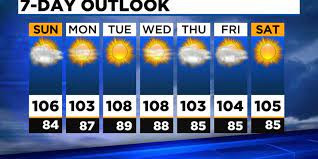






%20built%20with%20Blazor.%20The%20scene%20features%20a%20dynamic%20web%20app%20running%20o.webp)
Comments
Post a Comment